BG-Map TechNote
Running
BG-Map with AutoCAD 2006 on Windows 7
Updated
10/15/15
This document describes how to configure AutoCAD 2006 to
allow proper operation of BG-Map.
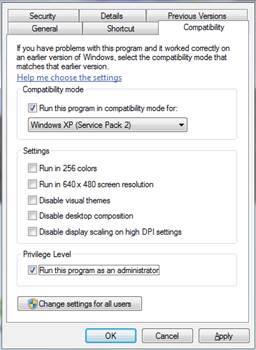
Running older versions of AutoCAD under newer versions of
Windows can lead to compatibility problems which prevent proper operation with
BG-Map. You can circumvent these
problems by running AutoCAD and BG-Map in Windows Compatibility mode.
Configuring AutoCAD
2006:
Find the AutoCAD executable file acad.exe in the Program
Files folder (Program Files (x86) if you are running 64-bit Windows.)
Right-click on the acad.exe file,
and select “Properties.”
Choose the “Compatibility” tab.
Under “Compatibility Mode”, select “Run this program
under Windows XP Service Pack 2”, “Run this program as an administrator” and “Change
Settings for all users.”
Configuring BG-Map:
Right-click on the shortcut that you
use to start BG-Map, and select “Properties.”.
Choose the “Compatibility” tab.
Under “Compatibility Mode”, select “Run this program
under Windows XP Service Pack 2”, “Run this program as an administrator.”