BG-Map Surveying Tip
Using New Features of the BG-Map Total Station Interface
Left and Right Offsets
BG-Map
Revised 8/31/00
This document explains how to use the new features of the BG-Map Total Station Interface - left and right offsets.
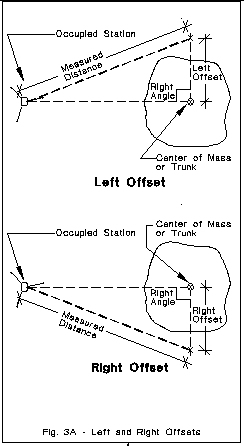
About Left and Right Offsets (Refer to Figure 3A)
The straight horizontal offset, which has always been a part of the Total Station Interface, allows you to enter an offset distance from the location of the reflector target to the center of the plant measured in a straight line. Obstructions between the total station and the reflector often interfere with taking a measurement. The new Left and Right Offset features allow you to position the reflector to the side of the plant. This is often all that is needed to avoid obstructions.
Using Left and Right Offsets
Position the target to the left or right of the plant in such a way that two imaginary lines drawn from the total station to the center of the plant and from the target to the center of the plant would cross at right angles (90 degrees). Don't worry if the angle is not exactly 90 degrees - a reasonable approximation will suffice. Measure from the target to the center of the plant with a tape measure. This distance is your left or right offset.
Now proceed as you normally do to take a measurement. When prompted to enter a horizontal offset, enter the left or right offset, preceded by an L or an R. Do not leave a space. Remember that the direction is determined from the vantage point of the total station. If the target is to the right of the plant, it is a right offset. If it is to the left of the plant, it is a left offset.
For example, a left offset of 4.5 feet would be entered into the palmtop computer as:
L4.5
A right offset of 3.75 meters would be entered as:
R3.75
To enter a conventional straight offset, enter a number without an L or an R.
When to Use Left and Right Offsets
If it is possible to use a conventional straight offset, do so. If obstructions exist, use a left or right offset.
Installing the Updated Total Station Software
Copy the attached file totalsta.exe to your c:\bgmapwin\totalsta folder (or to your c:\bgmap\totalsta folder if you are still using DOS BG-Map).
Then copy the same file to your palmtop computer, replacing the existing totalsta.exe. If you need assistance in doing this, contact BG-Map.